Click on schools in the left hand menu to show the schools in which you are listed as an instructor.
Click on the school to view the contact details, or to add a classroom for this school.
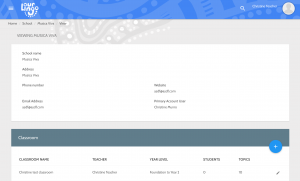
Adding a classroom
To add a new classroom, click the + button (see above) and this will take you to the page below.
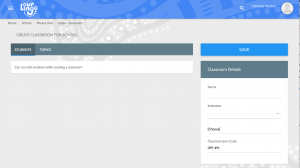
Classroom details
Fill in the Classroom name, Instructor and Year level range. Once you press save you will be able to add students or teaching material to your Classroom.
The Classroom Join Code is automatically populated, and allows students to easily access your Classroom, once all the other administration is complete. See the final section on this page for more details.
Students
You can add a list of students to your classroom.Students need to first register individually using the learner interface (iOS, Android or web learn.ourlingo.community). Then they select ‘Join classroom’ from their left hand menu. See below:
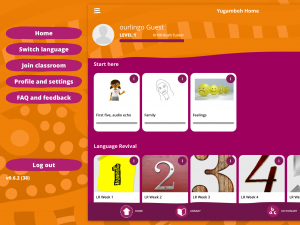
Adding students to your classroom provides the following benefits:
- Populate your students’ devices with classroom Topics (by giving them a Classroom join code)
- Track student progress through the Activity Sequences (upcoming feature in ourlingo 1.1)
Topics
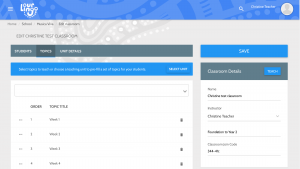
Populate your classroom with individual Topics by typing the Topic name into the search bar.
Alternatively, Select Unit (blue button) to pre-fill a set of Topics to your Classroom. The Topic headings will display in a list.
Save.
Then select Teach to display the teacher resources.
The Unit Details tab displays an overview of the unit, as well as the editing option to clear Unit Notes from the Classroom.