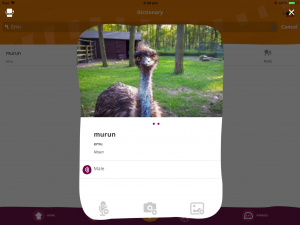As an Author or Community Administrator, it’s easy to upload media to ourlingo 1.0 through the app interface on iOS or Android.
Media upload button (+)
- Find and select the Media Upload button (+) at the bottom of the home screen
- Choose Media upload type
- Use your device to create/upload media
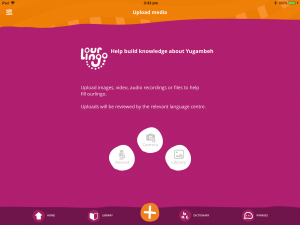
Then just fill in the blanks (see the below image). Some of the fields will be filled automatically, and you can change the name of your media. Try to think of a logical name for your file, one that will make sense to other people.
If you are uploading a recording, you will need to select the gender of the person speaking. This is because ourlingo 1.0 is designed to accomodate multiple recordings of each word, and sorts recordings by gender.
You also have the option to document the name of the speaker. This information will appear on the back of the Dictionary card in the application.
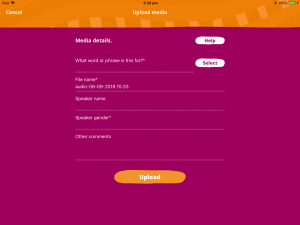
Dictionary upload
- Select Dictionary or Phrase from footer menu
- Select a word/phrase
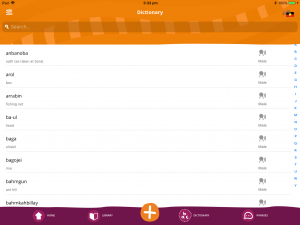
- Select audio, camera or image icon from the bottom of the Dictionary card (see the below image)
- Use your device to upload media