Dictionary and phrases are found in the footer menu on home screen of the ourlingo 1.0 application.
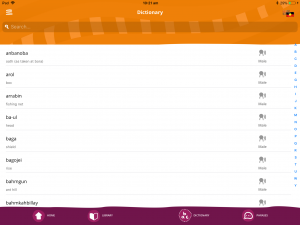
- Language toggle: In the top right hand corner you will see the Australian and Aboriginal flags overlayed on one another. Press this to switch the alphabetical dictionary sorting between English and language
- Search: Use this field to search for any word in either language or English
- Select: Select a word or phrase to display it as a dictionary card, see below:
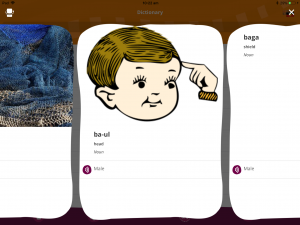
The dictionary card shows a picture and translation, as well as an audio icon to listen to the word
- Dictionary word
- Dictionary translation
- Grammatical information
- Image: If there is no image this space is blank
- Audio: Audio is currently in three categories of Male speaker, Female speaker and Sound (eg. wind sound, bird sound etc). The card will show as many of these audio categories as is available. If there are multiple recordings in one category the system will choose one at random
- Media upload icons: These are only displayed if the user has the appropriate permission level for uploading media (see the Media section of this manual for more information). Otherwise this area is blank.
Searching for phrases
Rather than being simply sorted alphabetically, the phrases are also sorted by category and sub-category. This allows for useful groupings of phrases for the purposes of conversation, see below:

The search field will only search the page you are currently in. So if you are on a category or sub-category page, you can only search by the headings of those categories.
To search all phrases, select the first category ‘All Phrases’.