The ourlingo 1.0 dictionary is designed to host lots of rich content where this is available, including multiple audio, video and image files. However, to get started, all you need are words and translations in CSV (spreadsheet) format, plus audio recordings in language.
Functions built into the iOS and Android applications will help you continue to build content for your dictionary after your initial upload. This process is covered in the Media Library section of this site.
Looking for a word or phrase
Use the field at the top right of the page to search dictionary terms, either in your language or English. The results will be displayed in alphabetical order by language, but you have multiple other options for sorting your results. Click on the blue text at the top of each column to sort by English word, word class or category.
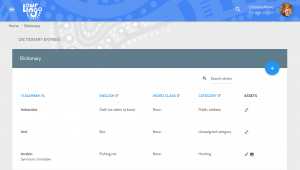
Then scroll down to find page navigation, where you can browse further pages of results.

Adding a word or phrase
Dictionary and Phrases are separated in ourlingo 1.0. To add a new entry, first navigate to your language in the left hand menu, then select either Dictionary or Phrases.
Click on the blue + button to add a new entry (refer to the first image on this page).
The following image shows the dictionary fields to be completed
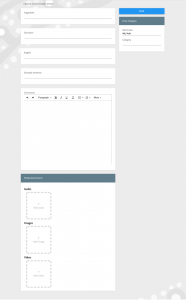
Making a change
As an admin user, click on a word or phrase to change the details. The editing page has the same fields as above.
Filling in the blanks
As you can see, there are a number of fields to add or edit information.
The only compulsory fields are language word and English translation, so you can get your dictionary going quickly. However, the more you put into your dictionary, the more exciting it will be for your users. Sounds, picture and videos will bring the dictionary to life.